The Razer Blade Stealth Review: Razer Takes On The Ultrabook
by Brett Howse on March 29, 2016 8:00 AM EST- Posted in
- Laptops
- Razer
- Skylake
- Razer Blade Stealth
- eGFX
- Razer Core
- Skylake-U
Wireless
For a wireless solution, Razer has moved to the Killer Wireless 1535, which is a 2x2:2 solution with support for 802.11ac. This gives a maximum connection speed of 866 Mbps, and of course real-life results will be less than that. Killer bundles software which the company has designed to help with gaming – once again going back to Razer’s gaming roots. The software is basically fancy QoS for your laptop, prioritizing gaming traffic to prevent simultaneous network usage from diminishing the latency for any gaming sessions.
Out of the box, the Stealth is pretty far from a gaming notebook, but of course once you pair it with the Razer Core external graphics, this use of a gaming solution makes more sense. Killer has changed their business model quite a bit over the years, from expensive stand-alone network cards, to integrated solutions with some software features on top. I’ve had good experiences with the Killer network cards on other gaming laptops in the past, and the Stealth is no exception. Connections were always fast and stable. Since I’m no where near Josh, I won’t be able to use the Ixia WaveDevice to test Wi-Fi performance, which is kind of a pity. Instead we’ll have to stick with the normal copy speed performance test.
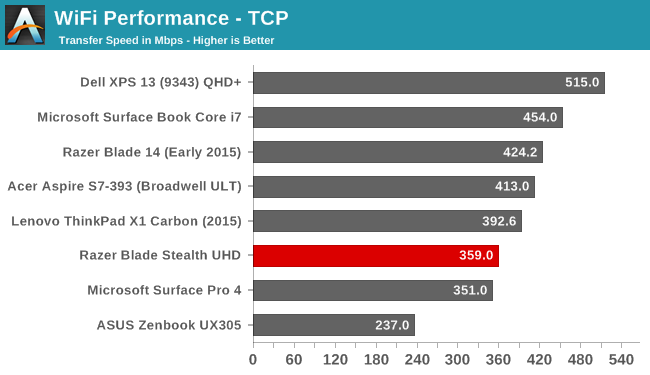
The Razer Blade Stealth averaged 359 Mbps on our standard SMB file copy test, which is not the best result we’ve seen from a Killer 1535. MSI’s GT80 Titan got over 100 Mbps higher on this test with that card. Comparing to other Ultrabooks, it is far from the top result we’ve seen.
Speakers
Very few Ultrabooks manage to squeeze the speakers onto the top of the notebook. The majority point them down, and then there are ones like the XPS 13 which put them on the side. Microsoft has put the speakers right on the side of the display bezel on the Surface Book, which provides good stereo separation. Razer has also made room for the speakers on the top of the laptop. In this case, they are flanking the keyboard itself.
The result is great stereo separation, and the sound quality of the speakers is good for an Ultrabook. With the limited space available, there’s just no way to fit in speakers large enough to really cover the entire audio range, but the Stealth sounds as good as any Ultrabook out there. The volume is also very good, with just a hair over 83 dB(A) measured with the SPL meter an inch over the trackpad.
Thermals and Noise
Coming from a background in gaming notebooks, Razer should know a thing or two about system cooling. When designing a thin and light laptop, cooling can often be a soft spot. Despite the low thermal output of the U series processors, the heat still needs to go somewhere.
At idle, the notebook is basically inaudible, with my sound meter bottoming out at 36 dB(A) which is pretty much the noise floor of my office. You can barely hear the fan, which seems to run all the time but at a speed that you can’t really notice it. Some notebooks have the fan off as much as they can, but then the fan tends to ramp up and down when needed to keep the temperatures in check. With it on all the time, the need to ramp up is reduced.
Once you work the device, it does get louder, but never excessively so. After about 45 minutes of gaming, the Stealth game in at 46 dB(A) as the maximum fan speed that was audible, but most of the gaming session was closer to 41 or 42 dB(A), which is very quite for an Ultrabook in that situation.
With the fan running so quietly, there is likely concern that the chip itself is throttling. Over the same gaming session, the CPU frequency, GPU frequency, and CPU load was logged, as well as the SoC power. The SoC was limited to 15-Watts power, which is correct, and never reduced over the session.
When an Ultrabook SoC throttles under gaming load, the GPU frequency will drop by 100, 200, or more MHz. The Stealth is able to maintain the 1.05 GHz frequency for the entire session. The CPU frequency does drop, but that’s normal on a gaming workload since the SoC transfers more of its power budget to the GPU.
The noise is never excessive, and the device doesn’t throttle. That is a great result for the Stealth. The device itself, being made out of aluminum, does get warm to the touch, especially at the hinge. Since the cooling system vents out the back of the laptop in the gap between the display and the chassis, the warm air is concentrated there and I measured 46°C right at that spot. Luckily the rest of the notebook was no where near that warm, coming in around 35°C. Warm, but not hot.
Software
Razer includes their Synapse software, as well as their Comms software. Other than that, the only other software installed is Dolby Digital audio manager, and Killer software for the network card. This is as close to a signature PC as you’re going to get from any OEM, and that’s a big compliment.
The Synapse software is the heart and soul of Razer’s products. You can just it to customize lighting for the keyboard and any Razer mouse, set up Macros, and more. Razer has stats and heatmaps for key usage during gaming sessions, and of course the Chroma Configurator.
Using the Chroma Configurator, you can basically map out any color to any key at any time. You can set up profiles for games, or set every single key to a different color if you want. They have basic settings for the number row, WASD, arrow keys, and function keys, but you can also select any, or any multiple of keys to program to whatever you want. It’s very simple and extremely powerful, and having certain keys a different color can make it easier to map out what key is what. For instance, something I use a lot is Print Screen. Since that function key is different on every laptop, I can set F12 (the key with Print Screen as a secondary function) to red so I can see it anytime. I can set the volume keys to blue. It’s very powerful and functional, and of course it lets you personalize the system to just how you want it. Razer has traditionally offered Razer Green as their backlighting color, but with full Chroma, the Stealth offers anything you want.
Chroma Apps is an SDK which software developers can leverage to put custom lighting patterns on the keyboard when you use their app. A game, for instance, can set up a color scheme for you.
The other installed bit of software is Razer Comms. This is something I’ve not used (who has time for online gaming anymore?) but it’s a lightweight chat client for use when gaming. It provides an overlay over the game so you can manage chat sessions without having to switch out of the game. It’s free for anyone, so you don’t have to just talk to other people with Razer laptops.



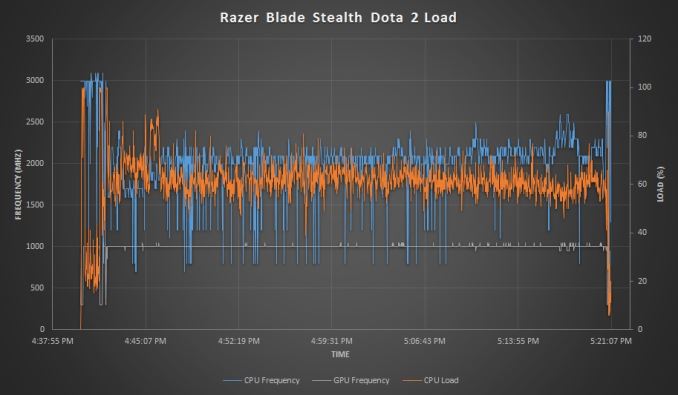
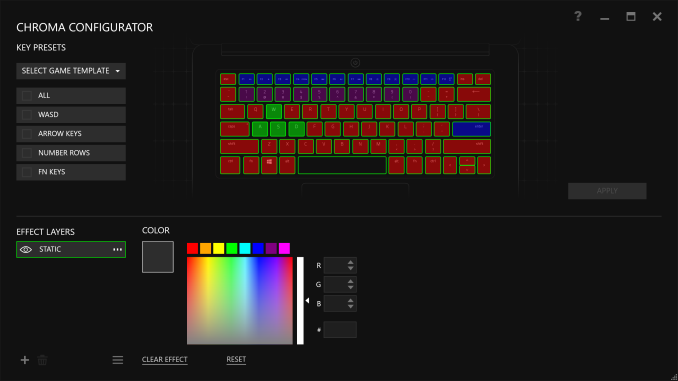
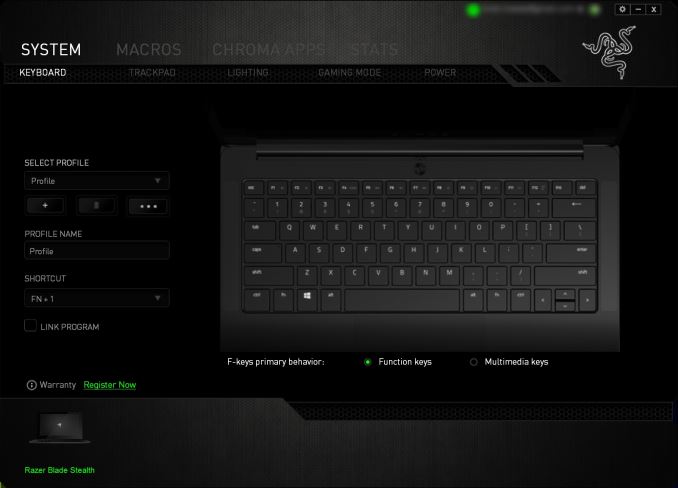








66 Comments
View All Comments
ImSpartacus - Tuesday, March 29, 2016 - link
The battery life is disappointing, but at least seems to be alright otherwise.The keyboard appears like overkill, but at least you can presumably switch to a clean white light.
Keao - Tuesday, March 29, 2016 - link
It is overkill if you just want an ordinary ultrabook indeed. Needs to see if the glowing razer logo on the back can be deactivated too. (You can switch to plain white for sure given it works like the blackwidow chroma that I have)Battery life is really not great but is OK for the kind of processor they have isn't it? What's putting me a lil' off is the fact that to make it a gaming machine you do need to shell out at least some 750 additional bucks. Sure the external case will be re-used supposedly but I'm unsure about the future of this solution (Can evolve quite fast with a new Thunderbolt version and/or replacement of the PCI-e interface?)
zeroqw - Tuesday, March 29, 2016 - link
"Battery life is really not great but is OK for the kind of processor they have isn't it?" nope.. there are quite similar ultrabooks with at least 50% more battery life.Razer put a small battery in the laptop and if you add the backlit keyboard+glowing razer logo to the equation it just makes it even worse. Too bad because I love the design but the battery life is a deal breaker for me.
Duraz0rz - Tuesday, March 29, 2016 - link
You can turn off the logo LED thru Synapse.TheinsanegamerN - Tuesday, March 29, 2016 - link
Wont fix the battery being too small.DanNeely - Tuesday, March 29, 2016 - link
The battery size isn't the main problem; it's in the same general class as other 13" ultrabooks. The problem is that the laptop's efficiency is bad; if they were able to match their competitions efficiency they'd pick up an extra hour or two bringing the QHD model up to the average for a laptop of its size; and leaving the 4k one with only the penalty related to its ultra high res display (both more GPU work to drive it, and more transistors in the panel blocking a larger amount of the backlight).ImSpartacus - Tuesday, March 29, 2016 - link
I think Razer is struggling with both the pixel race and needing to justify the existence of Core.Honestly, a 768p display would be perfect for a 12.5" laptop (maybe 900p for a buy-up). But then you could say that Razer should've made the Core a smidge thicker and put a modest dGPU in there for gaming.
Spunjji - Wednesday, March 30, 2016 - link
Couldn't disagree more about the display. The sooner we get rid of low-DPI panels and the software ecosystem is forced to accept their existence, the better. The problem here isn't the display, it's a lack of engineering experience regarding power efficiency at Razer.BrokenCrayons - Wednesday, March 30, 2016 - link
I disagree with that. Higher resolution displays, while nice looking, offer little to no added functionality after reaching the point where it becomes necessary to scale the interface in order to retain visibility of objects displayed in it. At this point, they're part of the specifications for the sake of specifications war that's vital for product differentiation and marketing, but that's where it ends. Sacrificing capability as in the case of battery life to achieve a pointlessly high resolution shows particularly poor engineering. An Intel GPU in a 12.5 inch laptop display that is unable to drive games at much lower resolutions should be paired with a 1366x768 panel of decent quality with good viewing angles. Anything more than that won't benefit the end user regardless of how much they think they need more pixels.JoeyJoJo123 - Wednesday, March 30, 2016 - link
>should be paired with a 1366x768 panel of decent quality with good viewing angles.Except that's the thing. In the year 2016 there is no such thing as a 1366x768 panel of anything remotely decent quality. Panels of this size are just churned out by the factory for extremely low cost/low margin devices such as $300 laptops at Walmart.
If you're paying ~$1500 for a premium laptop, you should expect an arguably premium display. If you can't play the game at 2560x1440, then run the game at reduced settings, and if that's not enough, begin lowering the resolution, too.
Paying ~$1500 for a premium laptop also comes with the inherent notion you're paying for premium battery life, but you're not getting that here, either.
Replacing a good screen on a laptop with a bad battery leaves you with a laptop with bad screen and bad battery and now you have an even worse value proposition than before.